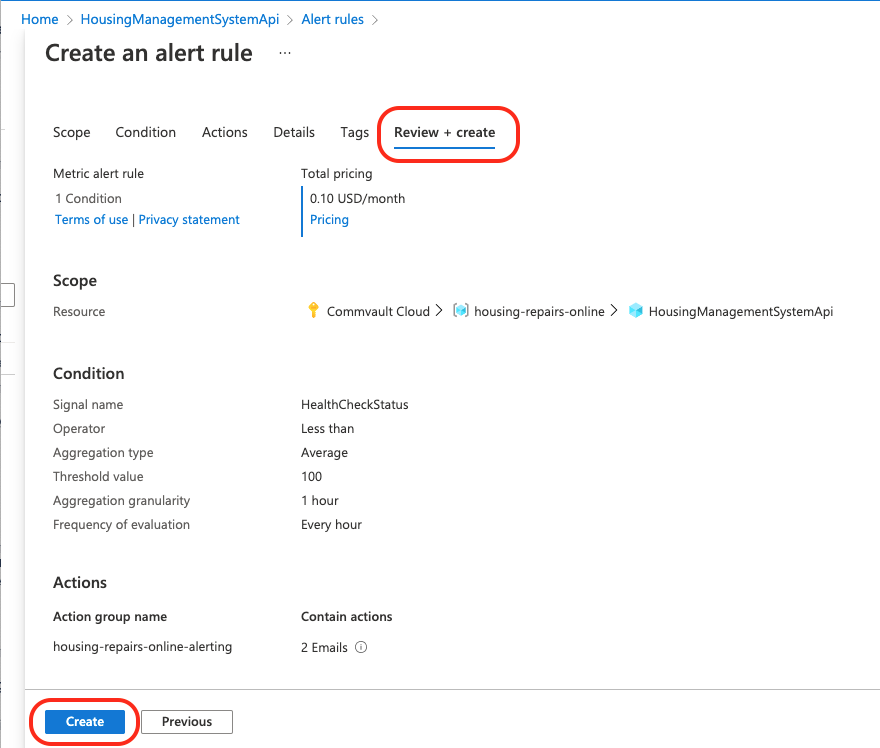Alerting & Montoring
Monitoring
Each component integrates with Sentry to provide reports of issues that occur. Examples of issues are when an external request fails or there is a exception during execution.
Sentry Setup
Account
A Sentry account needs to be created on the signup page.
The free tier should be sufficient.
Project
For each component a project needs to be created.
- Click 'Create Project'
- Select the appropriate platform for each component.
- Front end: Next.js
- APIs: ASP.Net Core
- Name the project
- Click 'Create Project'

Azure Component Setup
Sentry projects are uniquely identified by Data Source Name (DSN).
For a given project, this can be found by navigating to Settings > Projects > Client Keys (DSN).
For more info, see here.
The DSN value should be set to SENTRY_DSN for each respective component in Azure.
Alerting
Alerts have been configured for failing Azure for health checks.
Create an action group
- Create a new alert action group
- Click 'Alerts' in the left navigation pane.
- Click the 'Create' drop down.
- Click 'Action group' from the drop down options.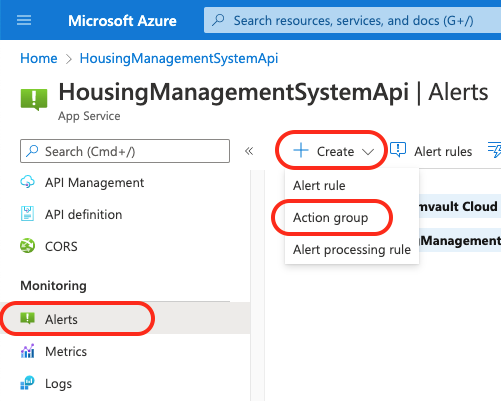
- Enter name details
- Enter name for action group
- Enter display name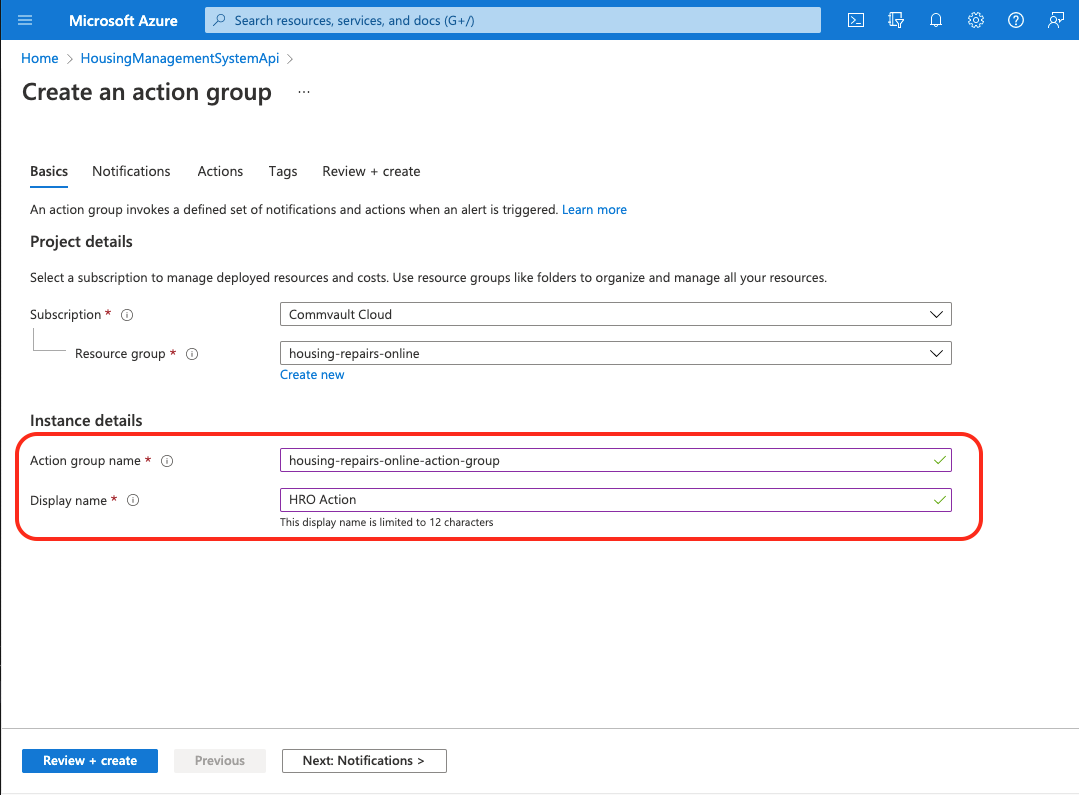
- Setup notification
- For 'Notification type' select 'Email/SMS message/Push/Voice'
- Enter an appropriate name.
- Toggle the 'Email' checkbox and enter an appropriate email to receive notifications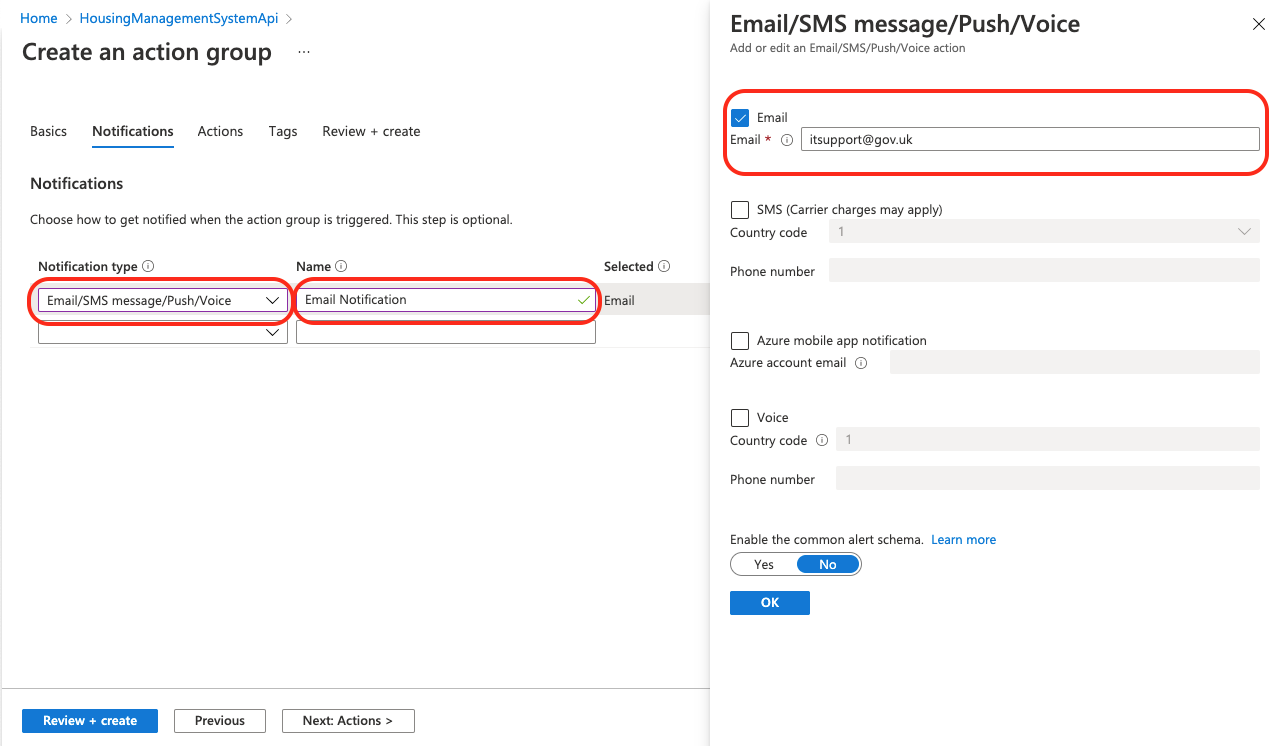
- Create
- Click 'Review + create'
- Optionally, click 'Test action group' and verify an email was received
- Click 'Create'
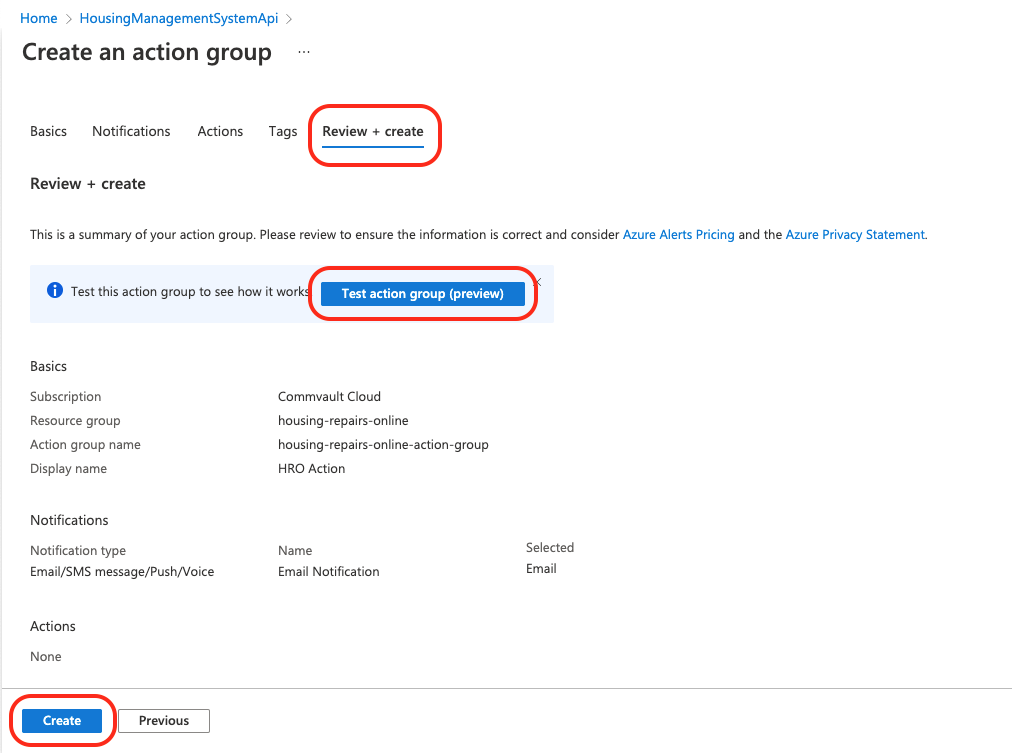
Create an alert rule
An alert rule needs to be created for each component with a health check (APIs).
- Create a new alert rule
- Click 'Alerts' in the left navigation pane.
- Click the 'Create' drop down.
- Click 'Alert Rule' from the drop down options.
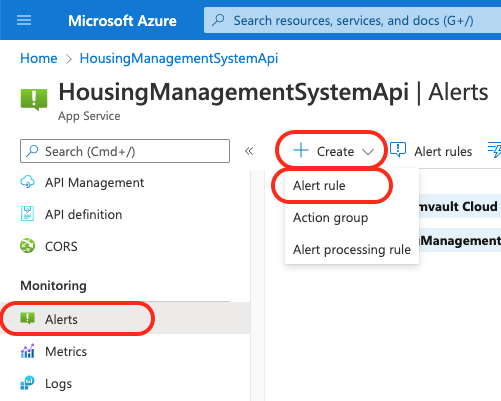
- Setup Health Check condition
- Select 'Health check status' for signal.
- Configure the signal logic
- less than an average of 100
- aggregated over an hour
- evaluated hourly
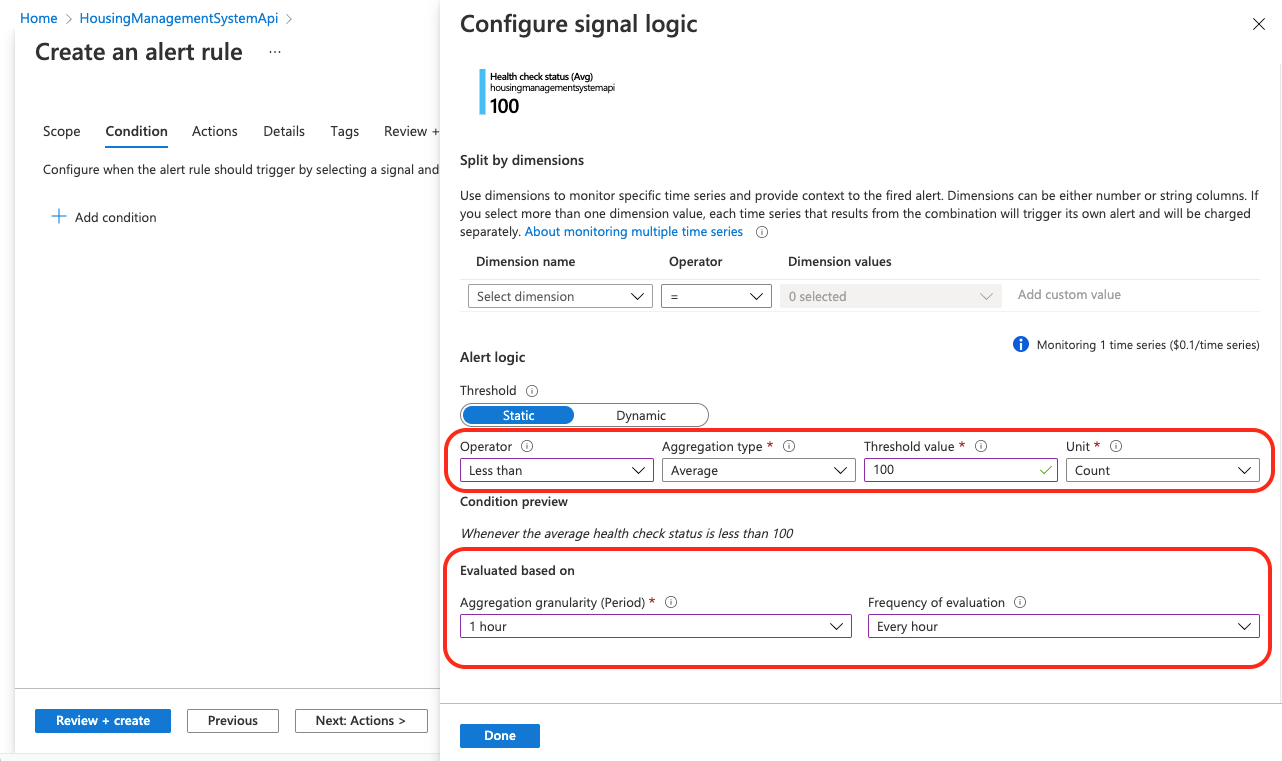
- Setup actions to take when rule is broken
- Click 'Add action groups'
- Select the previously create action group.
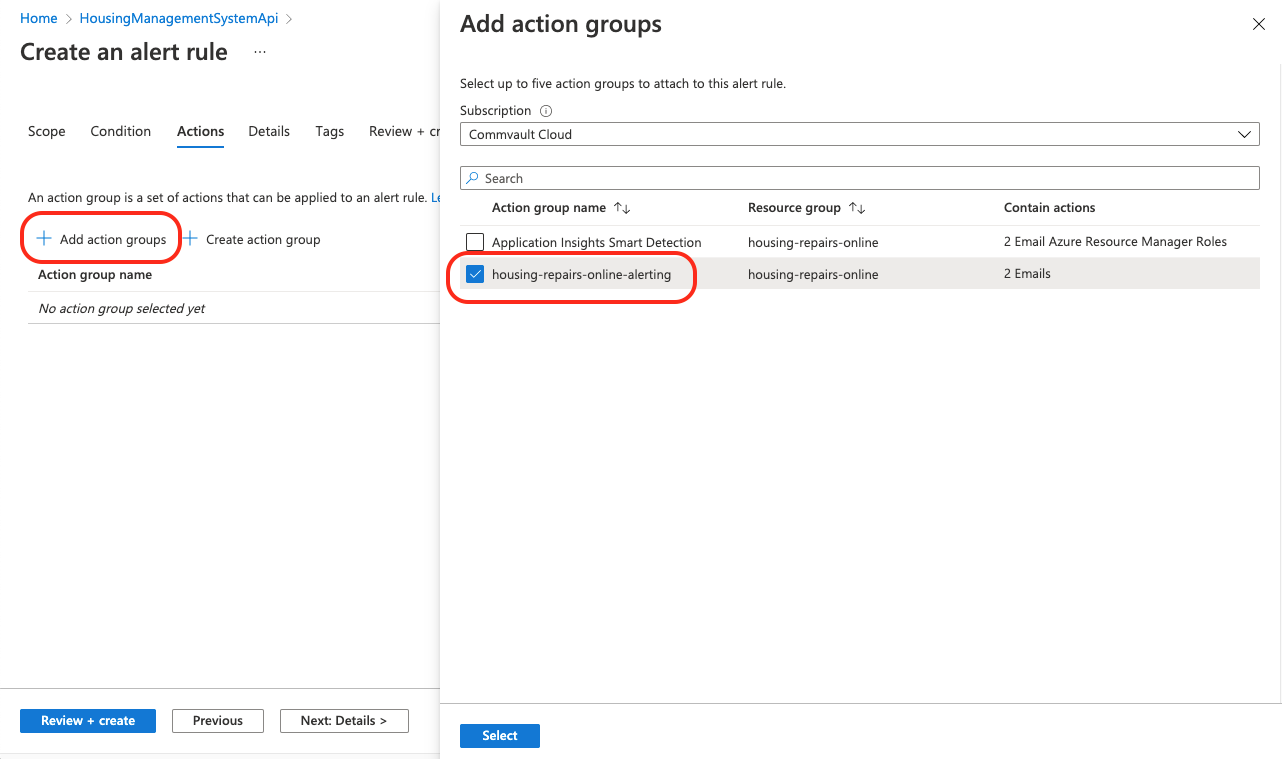
- Enter details
- Set 'Severity' to '1 - Error'
- Name the alert rule
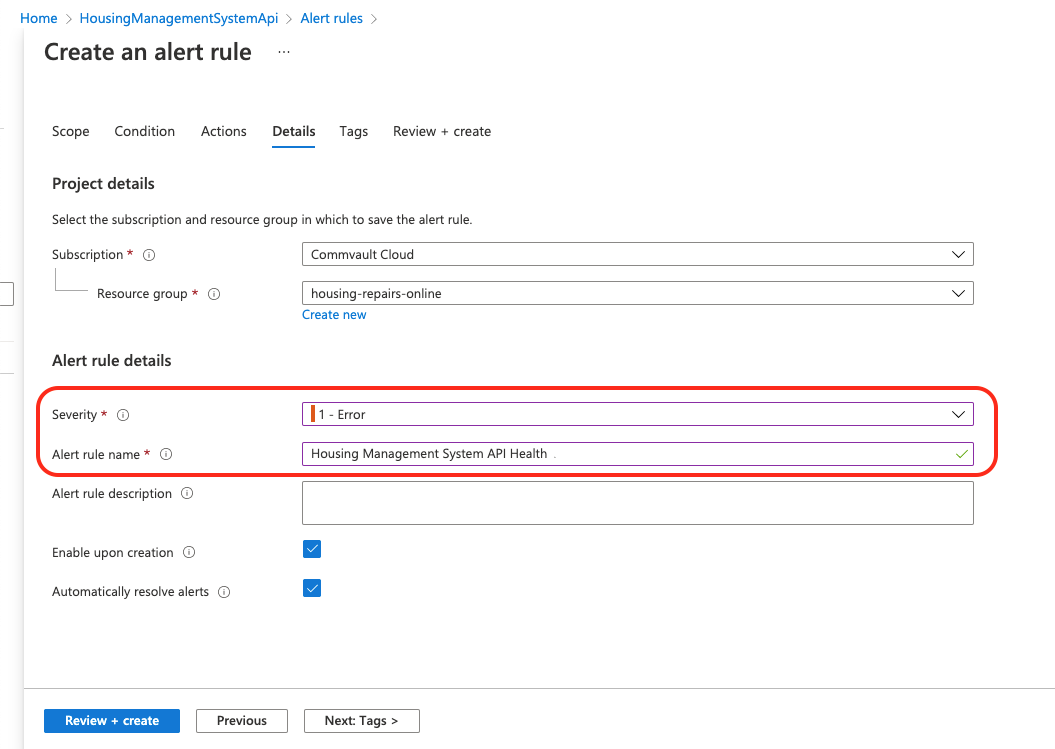
- Create
- Click 'Review + create'
- Review the details
- Click 'Create'